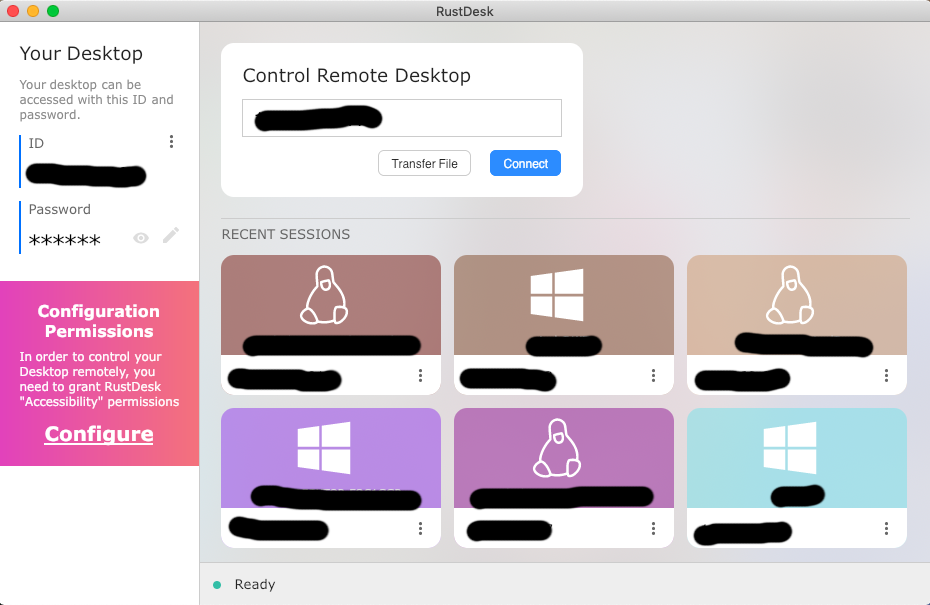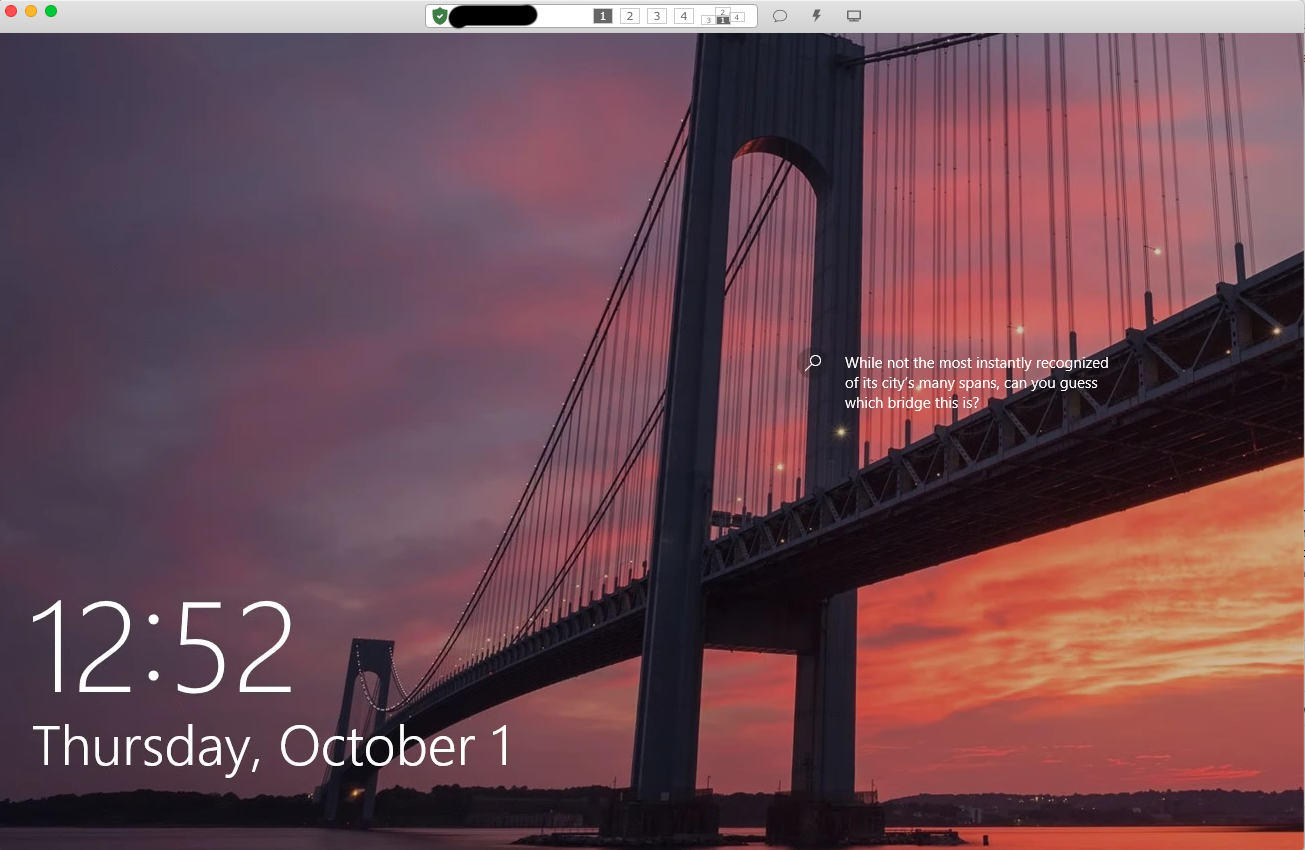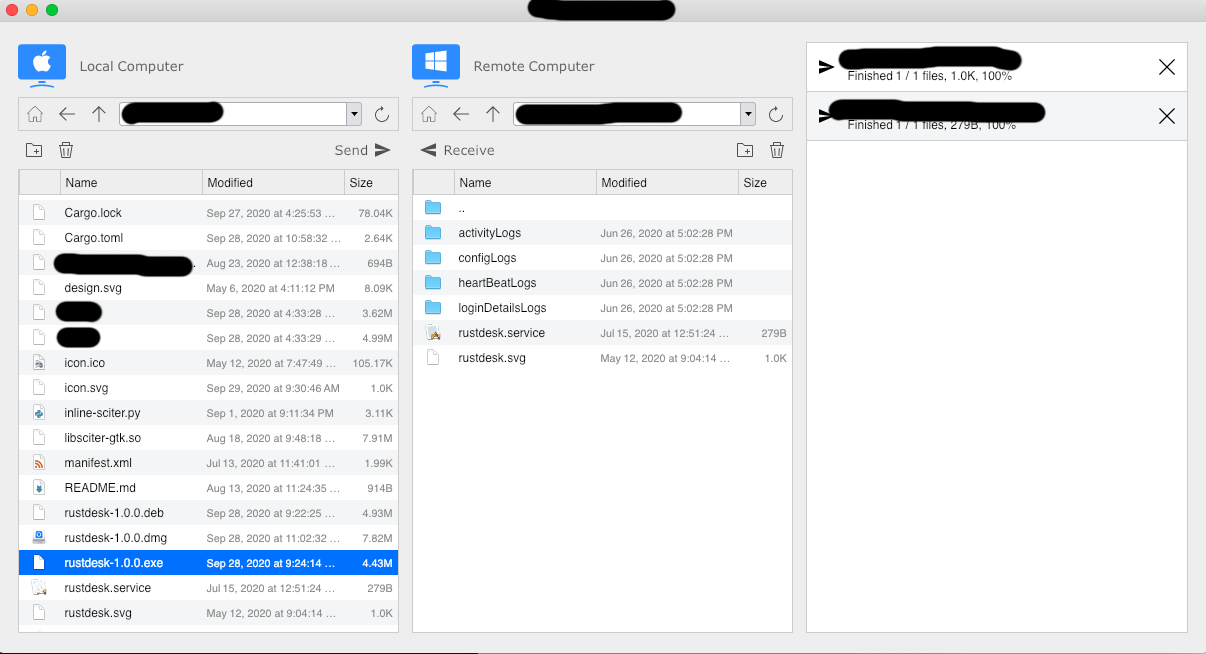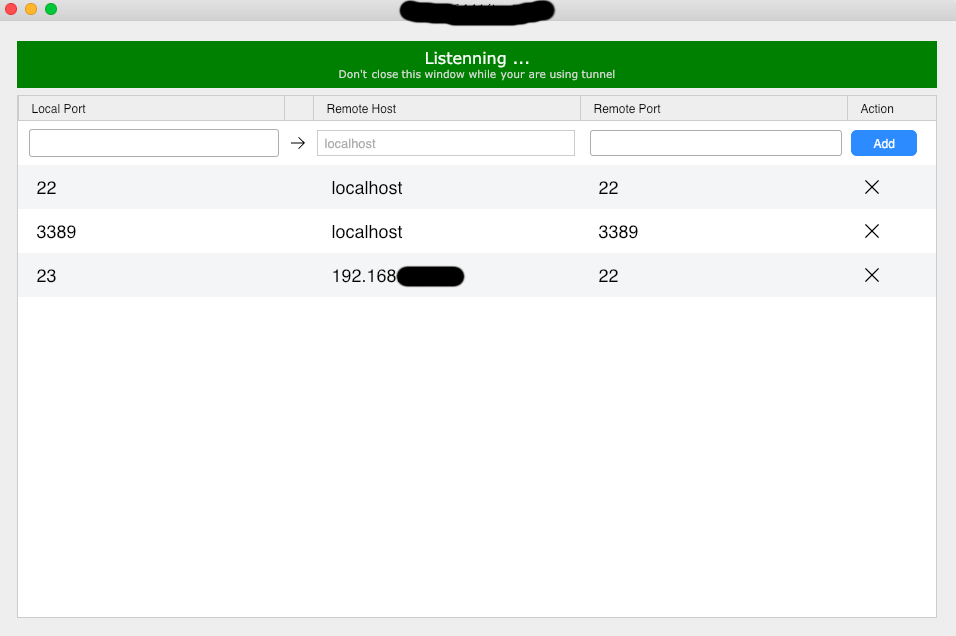2021-06-21 12:44:34 +08:00
< p align = "center" >
2021-07-08 22:55:03 +08:00
< img src = "logo-header.svg" alt = "RustDesk - Your remote desktop" > < br >
2021-06-21 12:44:34 +08:00
< a href = " #免费公共服务器 " > 服务器</ a > •
< a href = " #基本构建步骤 " > 编译</ a > •
< a href = " #使用Docker编译 " > Docker</ a > •
< a href = " #文件结构 " > 结构</ a > •
< a href = " #截图 " > 截图</ a >< br >
2021-07-08 22:55:03 +08:00
[< a href = "README.md" > English< / a > ] | [< a href = "README-ES.md" > Español< / a > ] | [< a href = "README-FR.md" > Français< / a > ] | [< a href = "README-DE.md" > Deutsch< / a > ] | [< a href = "README-PL.md" > Polski< / a > ] | [< a href = "README-JP.md" > 日本語< / a > ] | [< a href = "README-RU.md" > Русский< / a > ] | [< a href = "README-PT.md" > Português< / a > ]< br >
2021-06-21 12:44:34 +08:00
< / p >
Chat with us: [知乎 ](https://www.zhihu.com/people/rustdesk ) | [Discord ](https://discord.gg/nDceKgxnkV ) | [Reddit ](https://www.reddit.com/r/rustdesk )
[](https://ko-fi.com/I2I04VU09)
远程桌面软件, , , ,
或者[自己设置 ](https://rustdesk.com/blog/id-relay-set/ ),
亦或者[开发您的版本 ](https://github.com/rustdesk/rustdesk-server-demo )。
欢迎大家贡献代码, 请看 [`CONTRIBUTING.md` ](CONTRIBUTING.md ).
[**可执行程序下载** ](https://github.com/rustdesk/rustdesk/releases )
## 免费公共服务器
以下是您免费使用的服务器,它可能会随着时间的推移而变化。如果您不靠近其中之一,您的网络可能会很慢。
- 首尔, AWS lightsail, 1 VCPU/0.5G RAM
- 新加坡, Vultr, 1 VCPU/1G RAM
2021-07-03 14:14:16 +08:00
- 达拉斯, Vultr, 1 VCPU/1G RAM
2021-06-21 12:44:34 +08:00
## 依赖
桌面版本界面使用[sciter ](https://sciter.com/ ), 请自行下载。
[Windows ](https://github.com/c-smile/sciter-sdk/blob/dc65744b66389cd5a0ff6bdb7c63a8b7b05a708b/bin.win/x64/sciter.dll ) |
[Linux ](https://github.com/c-smile/sciter-sdk/raw/dc65744b66389cd5a0ff6bdb7c63a8b7b05a708b/bin.lnx/x64/libsciter-gtk.so ) |
[macOS ](https://github.com/c-smile/sciter-sdk/raw/dc65744b66389cd5a0ff6bdb7c63a8b7b05a708b/bin.osx/sciter-osx-64.dylib )
## 基本构建步骤
* 请准备好Rust开发环境和C++编译环境
* 安装[vcpkg ](https://github.com/microsoft/vcpkg ), 正确设置`VCPKG_ROOT` 环境变量
- Windows: vcpkg install libvpx:x64-windows-static libyuv:x64-windows-static opus:x64-windows-static
- Linux/Osx: vcpkg install libvpx libyuv opus
* 运行 `cargo run`
## 在Linux上编译
### Ubuntu 18 (Debian 10)
```sh
sudo apt install -y g++ gcc git curl wget nasm yasm libgtk-3-dev clang libxcb-randr0-dev libxdo-dev libxfixes-dev libxcb-shape0-dev libxcb-xfixes0-dev libasound2-dev libpulse-dev cmake
```
### Fedora 28 (CentOS 8)
```sh
sudo yum -y install gcc-c++ git curl wget nasm yasm gcc gtk3-devel clang libxcb-devel libxdo-devel libXfixes-devel pulseaudio-libs-devel cmake alsa-lib-devel
```
### Arch (Manjaro)
```sh
sudo pacman -Syu --needed unzip git cmake gcc curl wget yasm nasm zip make pkg-config clang gtk3 xdotool libxcb libxfixes alsa-lib pulseaudio
```
### 安装vcpkg
```sh
git clone https://github.com/microsoft/vcpkg --branch 2020.11-1
vcpkg/bootstrap-vcpkg.sh
export VCPKG_ROOT=$HOME/vcpkg
vcpkg/vcpkg install libvpx libyuv opus
```
### 修复libvpx (For Fedora)
```sh
cd vcpkg/buildtrees/libvpx/src
cd *
./configure
sed -i 's/CFLAGS+=-I/CFLAGS+=-fPIC -I/g' Makefile
sed -i 's/CXXFLAGS+=-I/CXXFLAGS+=-fPIC -I/g' Makefile
make
cp libvpx.a $HOME/vcpkg/installed/x64-linux/lib/
cd
```
### 构建
```sh
curl --proto '=https' --tlsv1.2 -sSf https://sh.rustup.rs | sh
source $HOME/.cargo/env
git clone https://github.com/rustdesk/rustdesk
cd rustdesk
mkdir -p target/debug
wget https://github.com/c-smile/sciter-sdk/raw/dc65744b66389cd5a0ff6bdb7c63a8b7b05a708b/bin.lnx/x64/libsciter-gtk.so
mv libsciter-gtk.so target/debug
cargo run
```
## 使用Docker编译
首先克隆存储库并构建 docker 容器:
```sh
git clone https://github.com/rustdesk/rustdesk
cd rustdesk
docker build -t "rustdesk-builder" .
```
然后,每次需要构建应用程序时,运行以下命令:
```sh
docker run --rm -it -v $PWD:/home/user/rustdesk -v rustdesk-git-cache:/home/user/.cargo/git -v rustdesk-registry-cache:/home/user/.cargo/registry -e PUID="$(id -u)" -e PGID="$(id -g)" rustdesk-builder
```
请注意,第一次构建可能需要比较长的时间,因为需要缓存依赖项,后续构建会更快。此外,如果您需要为构建命令指定不同的参数,
您可以在命令末尾的 `<OPTIONAL-ARGS>` 位置执行此操作。例如,如果你想构建一个优化的发布版本,你可以在命令后跟 `---release` 。
将在target下产生可执行程序, :
```sh
target/debug/rustdesk
```
或者运行发布版本:
```sh
target/release/rustdesk
```
请确保您从 RustDesk 存储库的根目录运行这些命令,否则应用程序可能无法找到所需的资源。另请注意,此方法当前不支持其他`Cargo` 子命令,
例如 `install` 或 `run` ,因为运行在容器里,而不是宿主机上。
### 把Wayland修改成X11 (Xorg)
RustDesk暂时不支持Wayland,
请查看[this ](https://docs.fedoraproject.org/en-US/quick-docs/configuring-xorg-as-default-gnome-session/ )配置X11.
## 文件结构
- **[libs/hbb_common ](https://github.com/rustdesk/rustdesk/tree/master/libs/hbb_common )**: 视频编解码, 配置, tcp/udp封装, protobuf, 文件传输相关文件系统操作函数, 以及一些其他实用函数
- **[libs/scrap ](https://github.com/rustdesk/rustdesk/tree/master/libs/scrap )**: 截屏
- **[libs/enigo ](https://github.com/rustdesk/rustdesk/tree/master/libs/enigo )**: 平台相关的鼠标键盘输入
- **[src/ui ](https://github.com/rustdesk/rustdesk/tree/master/src/ui )**: GUI
- **[src/server ](https://github.com/rustdesk/rustdesk/tree/master/src/server )**: 被控端服务,
- **[src/client.rs ](https://github.com/rustdesk/rustdesk/tree/master/src/client.rs )**: 控制端
- **[src/rendezvous_mediator.rs ](https://github.com/rustdesk/rustdesk/tree/master/src/rendezvous_mediator.rs )**: 与[rustdesk-server ](https://github.com/rustdesk/rustdesk-server )保持UDP通讯, 等待远程连接(通过打洞直连或者中继)
- **[src/platform ](https://github.com/rustdesk/rustdesk/tree/master/src/platform )**: 平台服务相关代码
## 截图